As I mentioned recently, this blog has grown from only me presenting content to multiple passionate Disney fans who want to share their love for the mouse. In doing so, it has increased the number of emails that blog subscribers receive daily. It’s not my intention to frustrate you, so here’s 3 ways to follow KennythePirate.com posts without filling your email inbox.
Change the settings on your blog subscription.
If you choose to follow my blog via subscription, it is up to you to control how often you wish to receive those email. You can receive every post Immediately, you can receive them as a daily update or you can receive them as a weekly update.
If you choose to follow my blog via subscription immediately, you’ll receive multiple emails per day. This allows you to see anything of a “Breaking” nature quickly. For example, you may learn of Fastpasses being added to the system or a new dining offering now appearing on the Disney World website. It’s a handy way to follow, but some don’t like receiving multiple emails per day.
If you choose to follow daily, you’ll receive blurbs from each post sent to you all at once. It is usually sent automatically early each morning.
If you choose to follow weekly, you’ll receive a rather large, single email that offers all the blog post blurbs that you can choose from.
Here’s how to adjust your subscription settings to what you desire.
In the gray area below the author, link and comment sections, you’ll find a link that says “Manage subscriptions.” Click that link
Once you reach the management page, you’ll find a dropdown box that says “Delivery Frequency.” Click that and set it to what you desire. Then press “Save Changes.” You can change those settings any time by following the same steps.
Follow me on Facebook and “See First”
- Visit my Facebook page, click Like
Then click on the 3 dots and click “Follow”
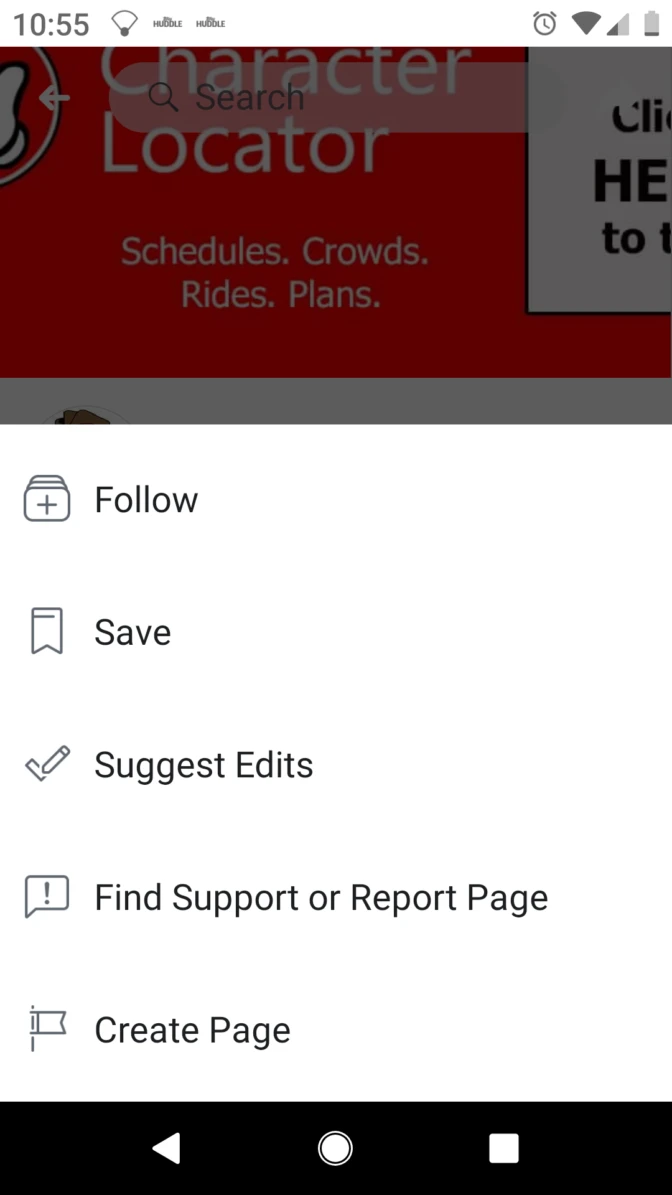
Then click on “See First” When you are scrolling through Facebook, you’ll be likely to see my recent posts.
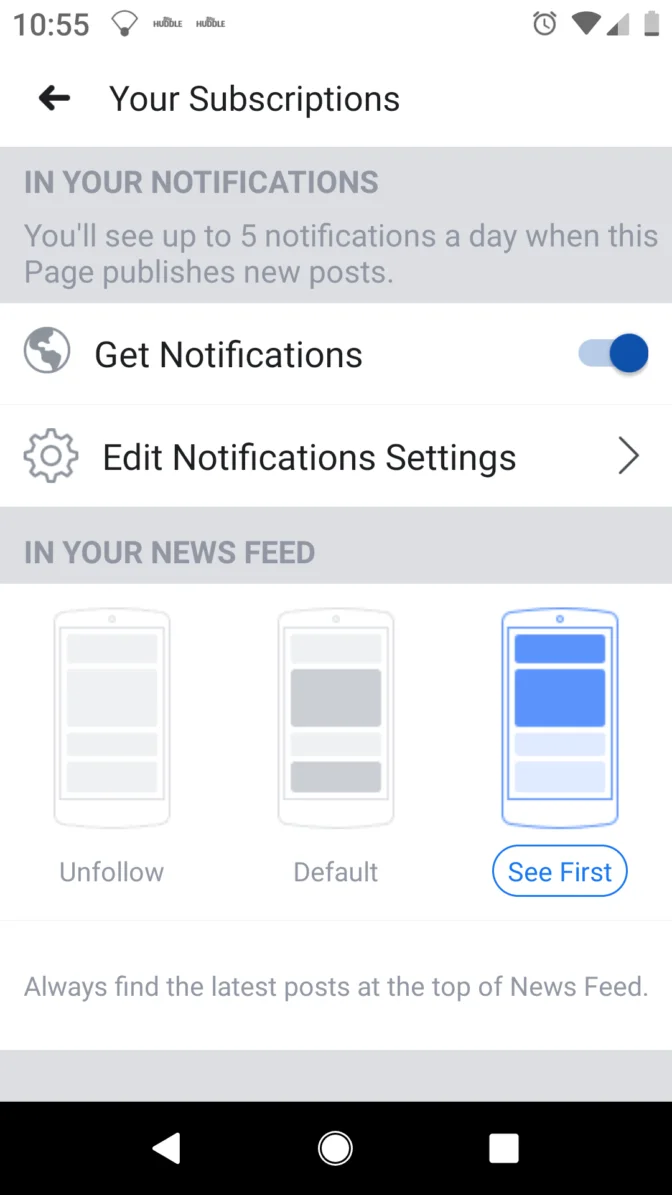
Follow me on Twitter and ring the bell
Visit my Twitter page and click Follow
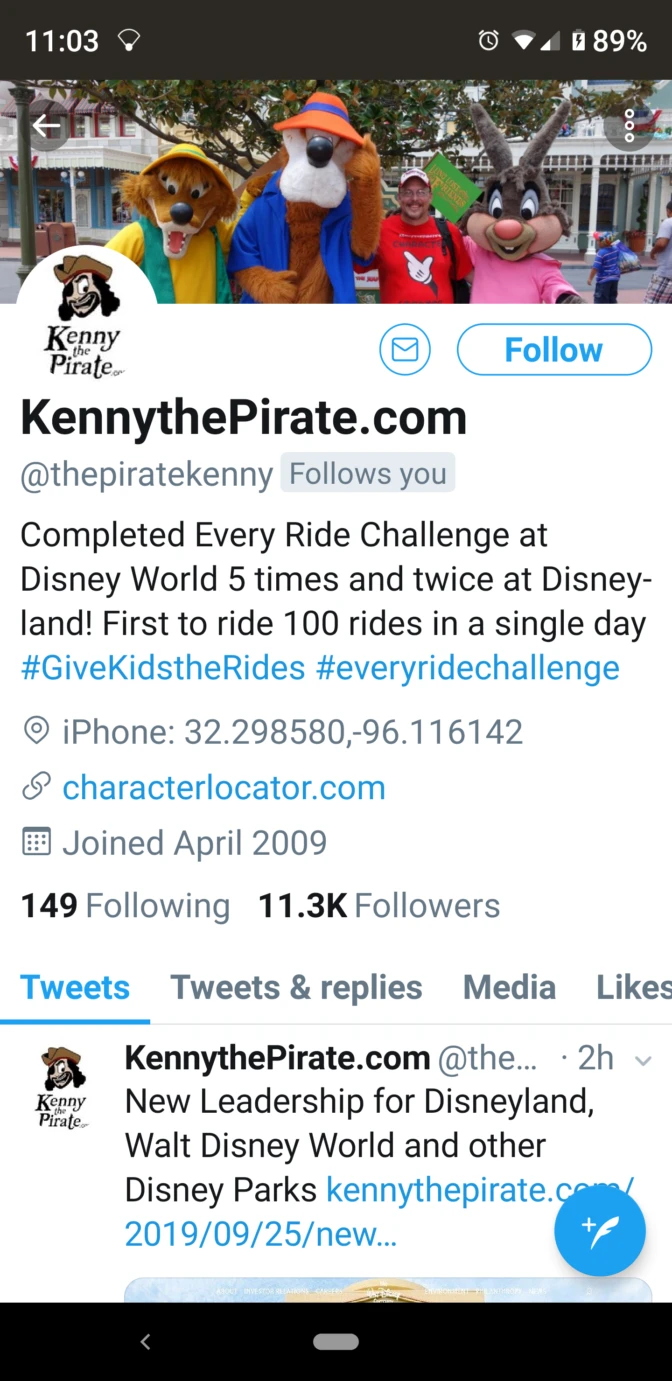
After clicking “Follow,” Click on the Bell image with the + or as it’s called on Twitter, “Ring the bell.”
Now click on Account Notifications and set it to “All Tweets.” This option actually sends a notification to your phone when a new post is created. The only issue you’ll have is that I use my Twitter account for crazy challenges as well.
Another alternate method would be to set KennythePirate as your homepage and it will appear every time you load your browser.
I think the easiest method is via email and leaving it to Immediate, but you can choose the setting that you feel is best for your following needs.
Discover more from KennythePirate.com
Subscribe to get the latest posts sent to your email.


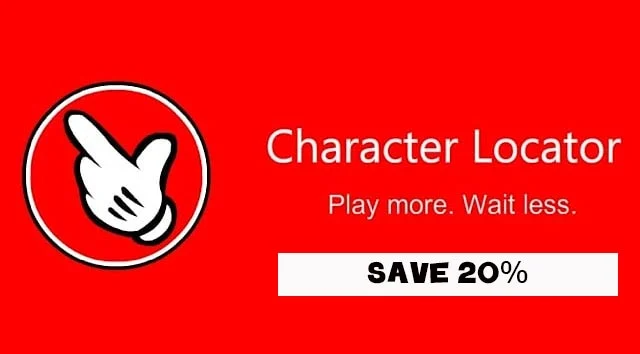
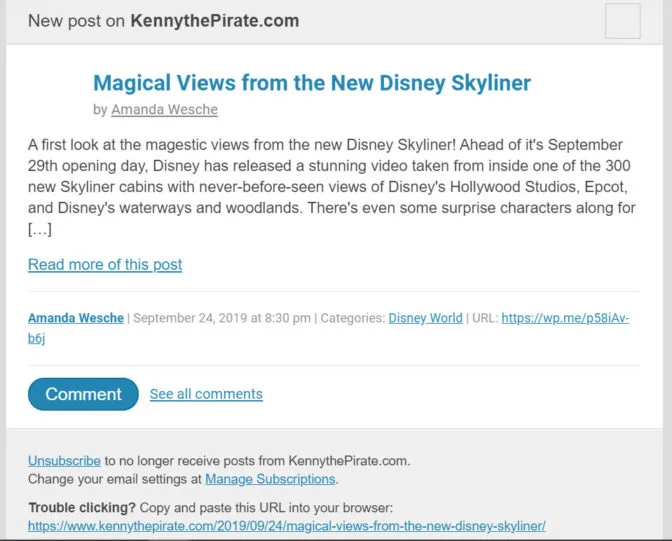
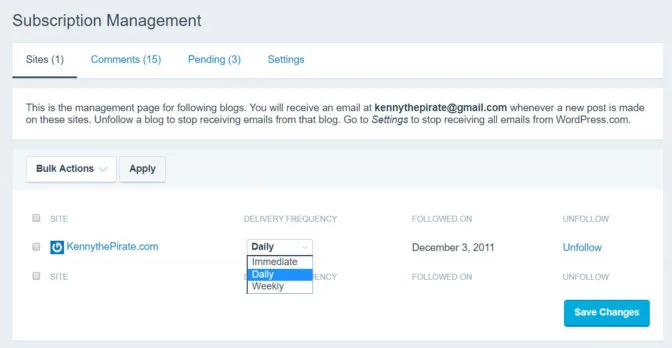

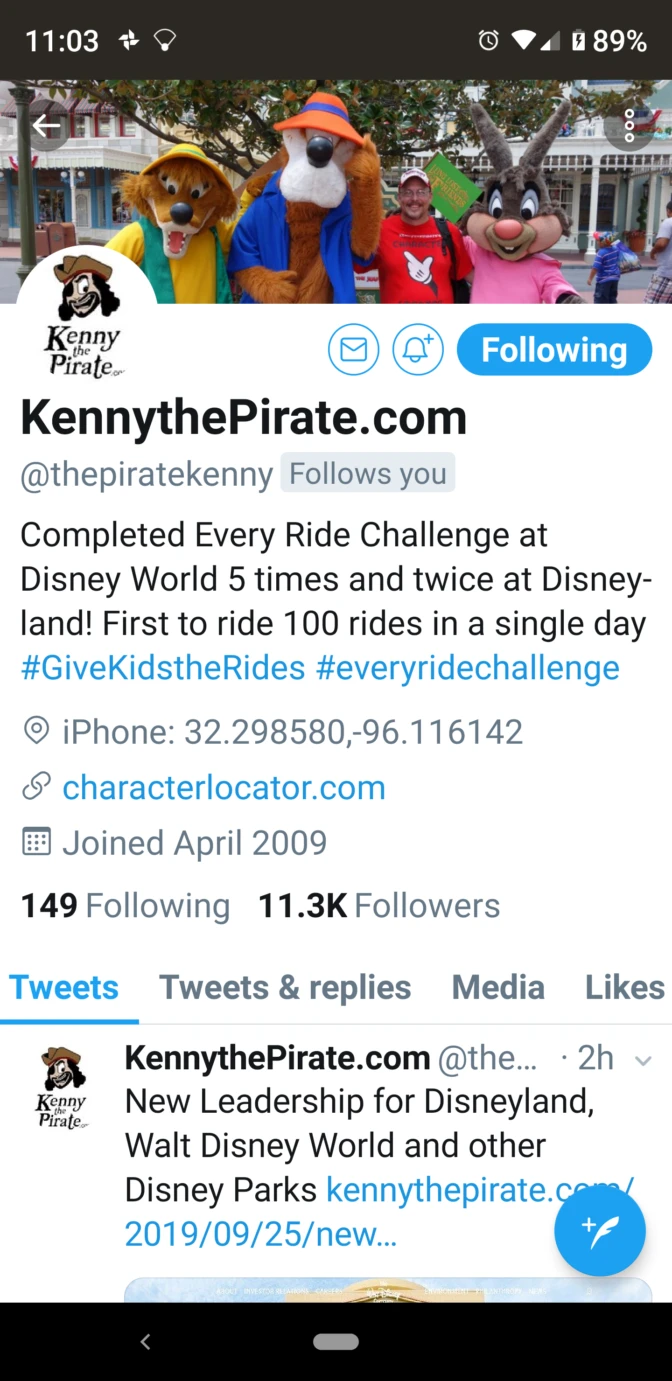
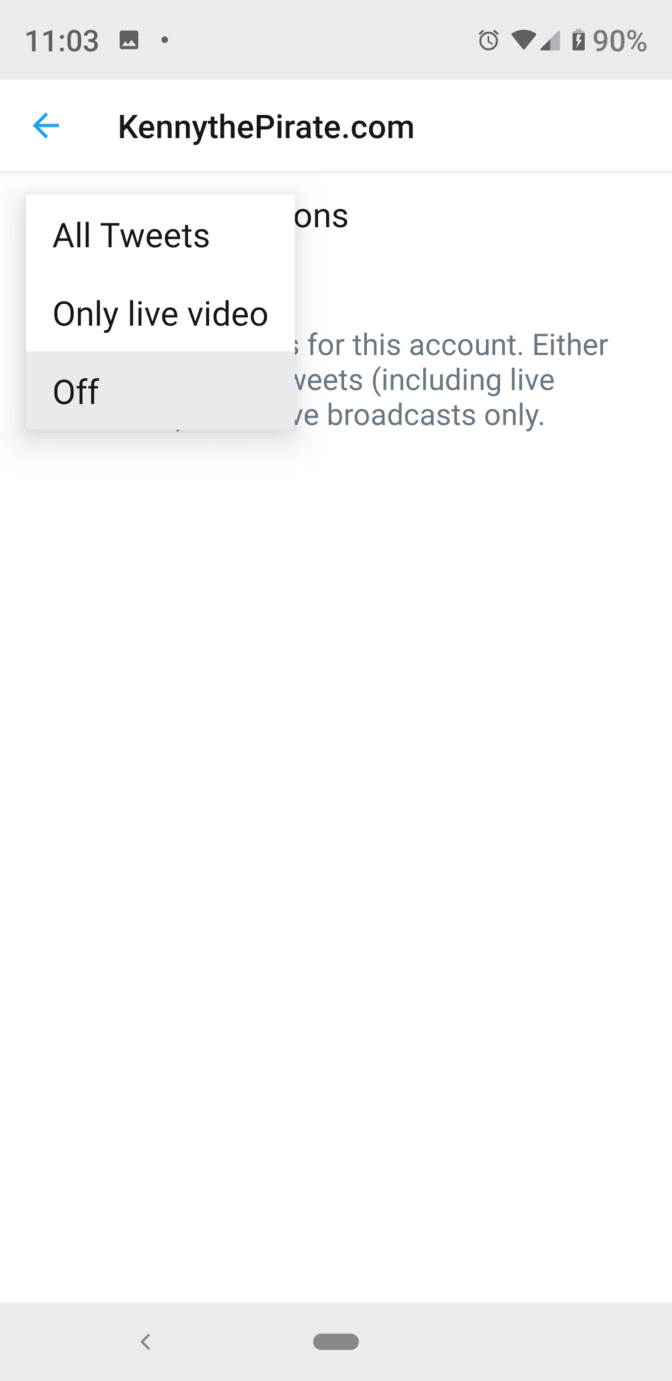
What do you think?